In this section, you'll learn how to perform a test call using Callbook.ai's testing feature and how to set up a workflow in Zoho CRM to trigger calls.
Callbook.ai allows you to test your assistant by calling a specific number. This lets you experience the interaction just as your customers would.
Go to the assistant section, and click "Send Call" in the top right corner of the card.
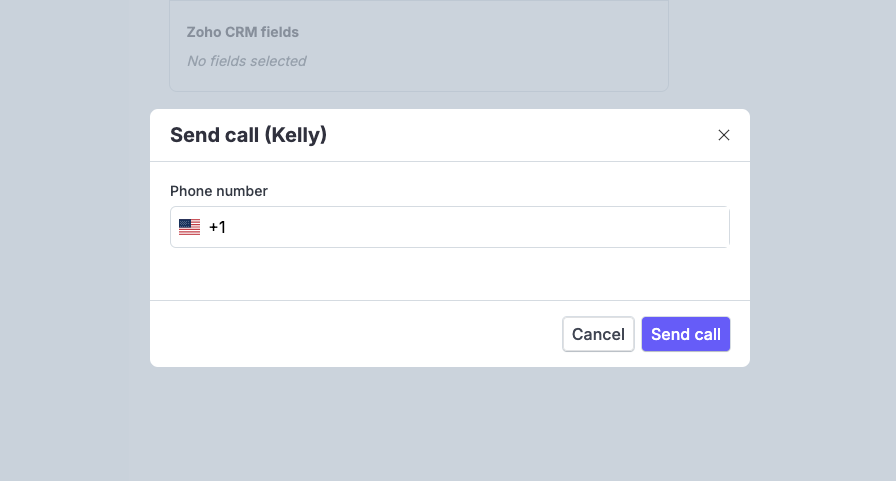
A modal will appear—enter the country code and your phone number, then click "Send Call." You'll receive a call from the configured number.
For this example you'll create a workflow that triggers a call to every new contact.
Start by creating a workflow in Zoho CRM that activates when a contact is created.
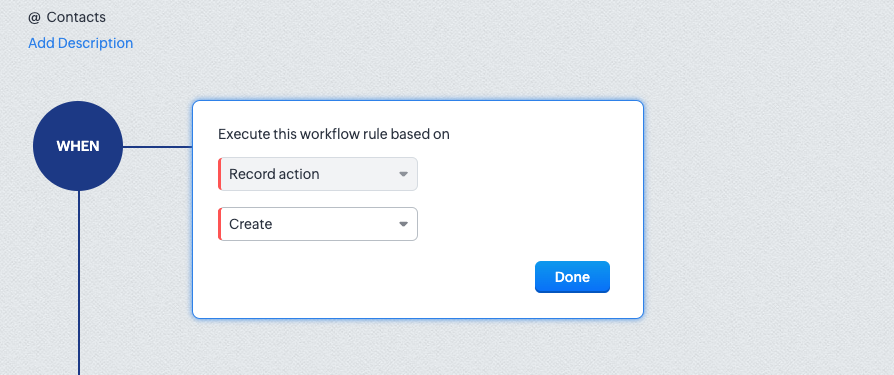
Ensure the workflow filters out contacts without a phone number, as Callbook.ai uses the "Phone" field for calls.
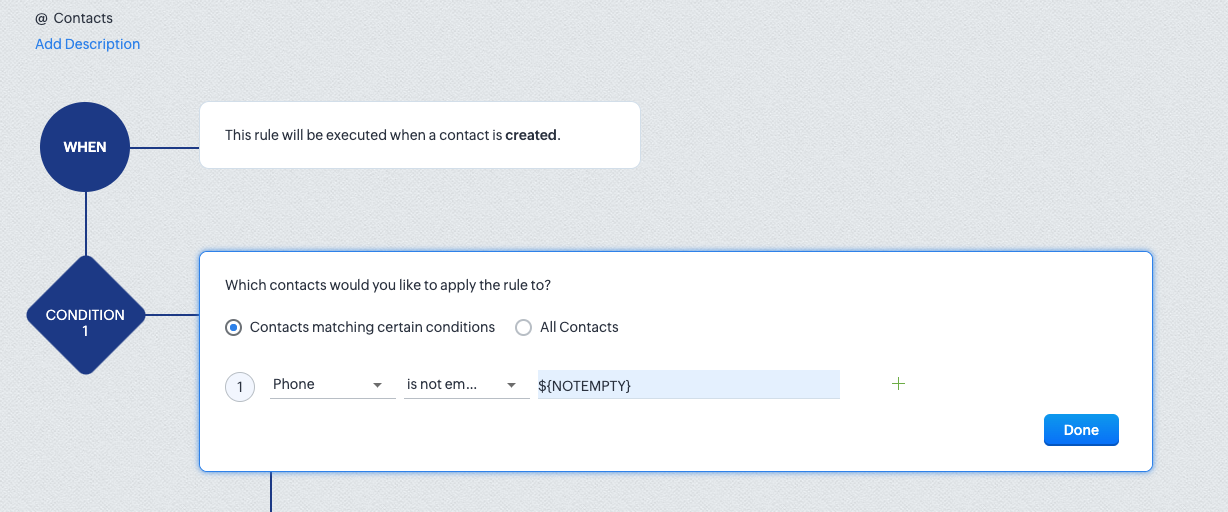
Next, return to the assistant section in Callbook.ai and select "Zoho Workflow" in the top right corner of the card. Follow the step-by-step instructions in the modal.
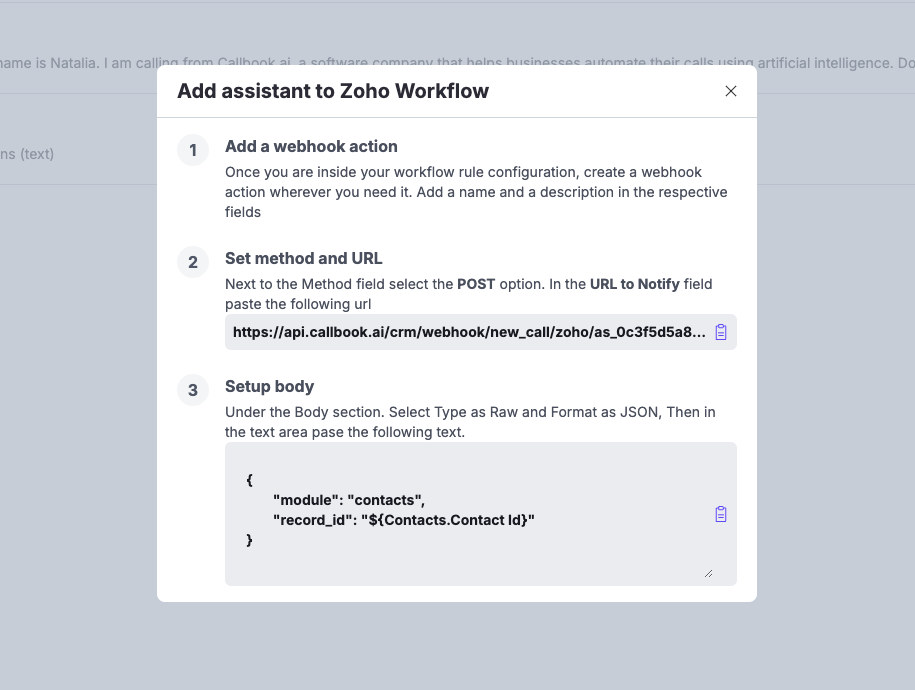
To test, create a new contact in Zoho CRM, ensuring the "Phone" field includes your number with the country code. You should receive a call within seconds.
© 2024, Asinaria Corporation All Rights Reserved.